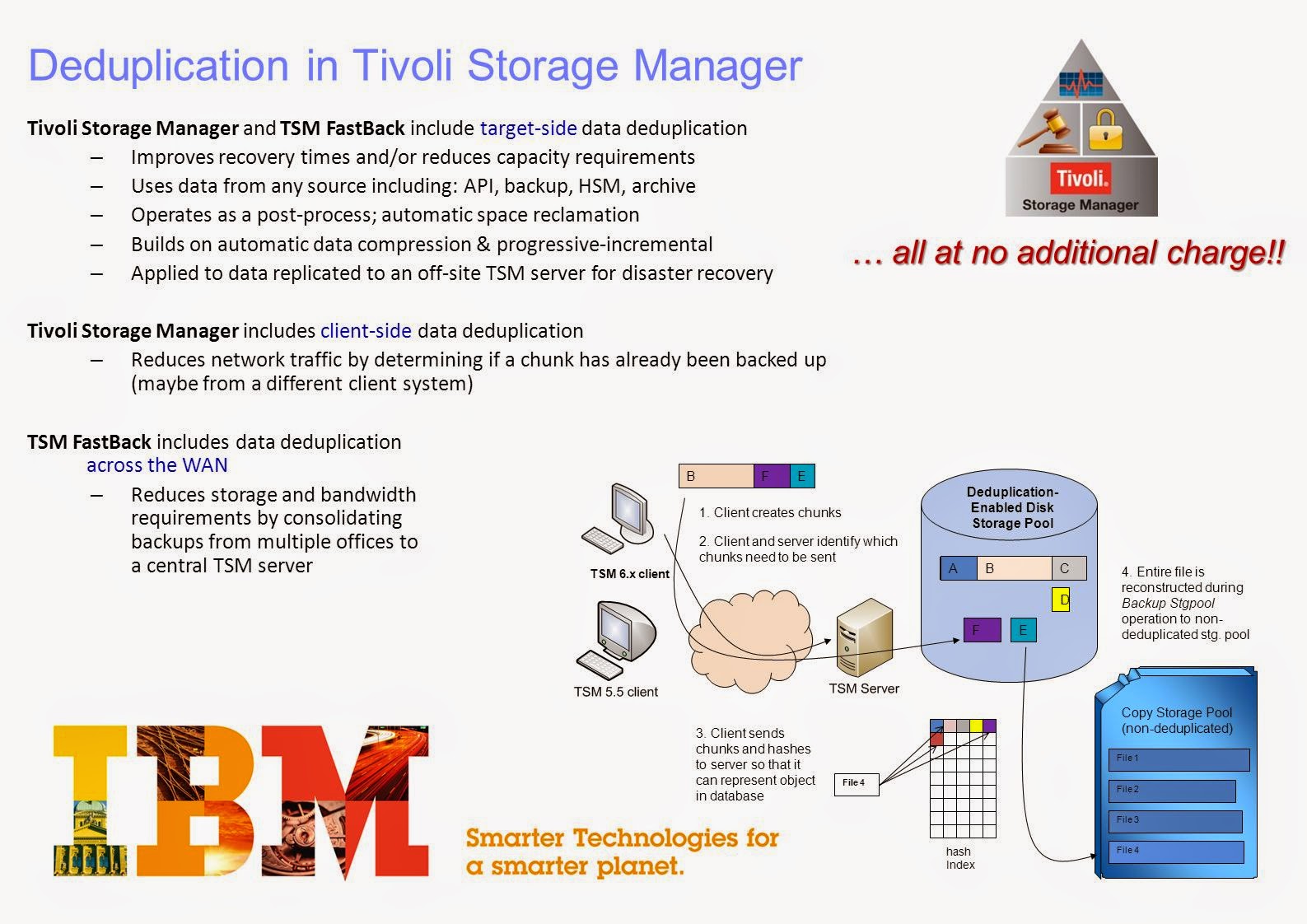The combination of the library, drives, and their device class represents the physical device environment. A physical library is a collection of one or more drives that shares similar media mounting requirements. Each drive mechanism within a device, that uses removable media, is represented by a drive object.
For devices with multiple drives, including automated libraries, each drive is separately defined and must be associated with a library. A drive is a hardware device that is capable of performing operations on a specific type of sequential media. Drive definitions include such information as the element address, for drives in SCSI libraries, how often the drive is cleaned, for tape drives, and whether or not the drive is online. These are the terms we use in TSM environment.
Library: A device that organizes and holds one or more media, tape, or disk volumes and an optional robotic mechanism. Use the define library command and the define path command.
Drive: A hardware device capable of performing operations on a specific type of sequential media. Use the define drive command.
Device class: A category that represents a device type that defines the media that the library uses. Use the define devclass command.
Each library or drives requires device drivers to access the drives. IBM devices use IBM device drivers. Non-IBM devices use the TSM device driver in the TSM environment. The following are some of the library and device types we can use in TSM infrastructure. The installation and configuration depends upon the type of library you use.
Types of Physical Libraries
TSM supports different types of libraries, which can be used with TSM server. Check the following link to find the available types of libraries. LTO tape technology is used for backup and archive. Advantage of tape is low cost and portability of moving cartridges off-site for disaster recovery purposes.
Tape Library example, TS3500
Tivoli Storage Manager servers frequently store extremely large amounts of data. Tape libraries load required tapes into drives automatically, which might be expandable, depending on model. Some libraries hold hundreds of tape drives and thousands of tapes.
Virtual Tape Library (VTL) example, TS 7650
VTLs are disk devices that can simulate tape by using a software or firmware interface. VTLs might have built-in functions for compression and data deduplication. They are easily configurable when you perform LAN-free backups to disk.
Disk example, DS8000
Disks can be large or small, and might be attached directly to the Tivoli Storage Manager server or connected by using a SAN. Tivoli Storage Manager can store data on Random Access disk pools and store data by using tape volumes that Tivoli Storage Manager software simulates. Using a disk device is fast and reliable, but costs more than other devices.
You can also different/multiple types of drives in the single library, but you need to follow some rules while configuring it. The element number indicates the physical location of a drive within an automated library. IBM Tivoli Storage Manager needs the element number to connect the physical location of the drive to the drive’s SCSI address. When you define a drive, the element numbers are required only for SCSI type libraries. The element number is detected automatically, depending on the capabilities of the library.
How to find devices on AIX
# lsdev -Cc disk
hdisk0 Available 40-60-00-4,0 16 Bit SCSI Disk Drive
# lsdev -Cc tape
rmt0 Available 1P-08-00-0,0 4.0 GB 4mm Tape Drive
rmt1 Available 1P-08-00-2,0 4.0 GB 4mm Tape Drive
smc0 Available 1P-08-00-3,0 IBM 7336 Tape Medium Changer
You can also enter smitty devices from an AIX command line to list tape drives and tape libraries.
How to find devices on Windows & Linux
You can use tsmdlst command to find devices on Microsoft Windows. Open a system command prompt, and change to the directory that the Tivoli Storage Manager server is installed in.
For default installations, use the following path:
c:\Program Files\Tivoli\TSM\server
To generate the information, enter the following command:
tsmdlst > devlist.txt
How to install and Configure Tape Library
Before you install and configure Tape library to TSM server, you first have to install suitable device drivers and double check the drives are visible by using OS commands. After the device is installed and recognized by the operating system, configure the devices to the TSM Server. Run the following commands as shown below for defining library and drive paths.
DEFine LIBRary library_name LIBType=library_type
DEFine PATH source_name destination_name LIBRary=library_name SCRType=SERVer DESTType=LIBRary DEVice=device_name
DEFine Drive library_name drive_name
DEFine PATH source_name destination_name SCRType=SERVer DESTType=DRive DEVice=device_name
Similarly, you have to configure paths for all the available drives.