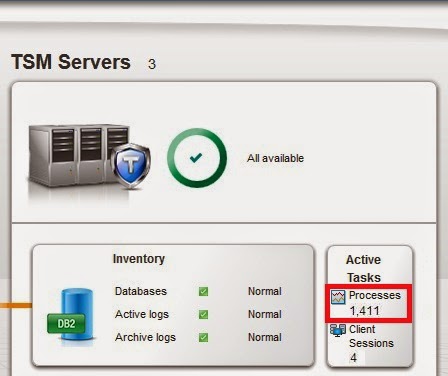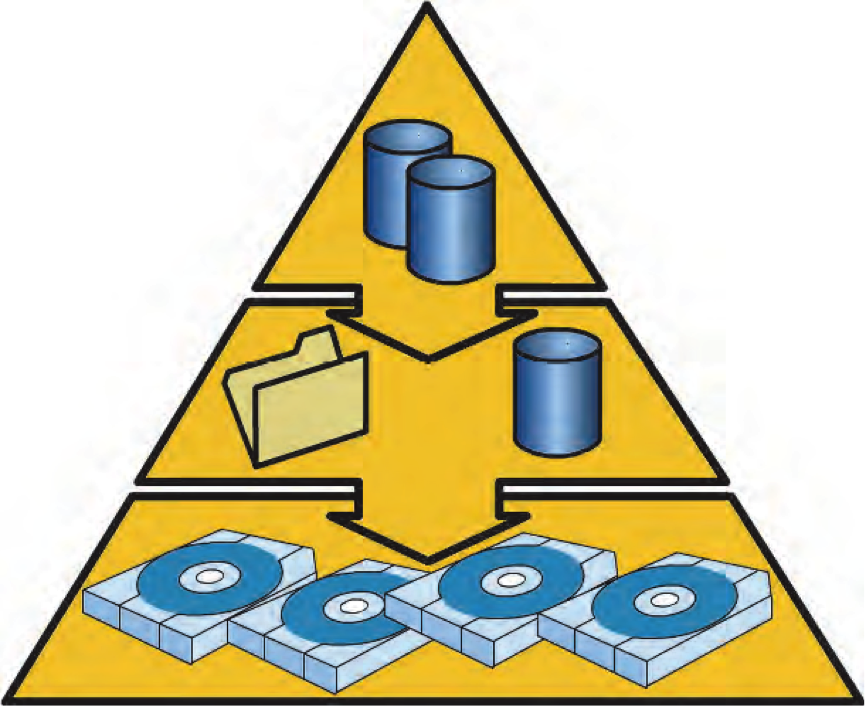3.1 TSM V7 Database and recoverylog overview and functions
Tivoli Storage Manager Database (DB2)
- Client nodes and administrators
- Policies and schedules
- Server settings
- Locations of client files on server storage
- Directory structures
- Server operations, for example, activity logs and event records
Note:
- You can continue to manage the server database by using Tivoli Storage Manager administrative interfaces. You do not require the skills of a database administrator.
- Although the Tivoli Storage Manager database is running on DB2, it is designed especially for Tivoli Storage Manager.
- You need to manage the database with Tivoli Storage Manager utilities. If you have DB2 experience, you can use DB2 utilities to only monitor the database.
- Do not alter the DB2 software that is installed with Tivoli Storage Manager installation packages and fix packs. Do not install or upgrade to a different version, release, or fix pack of DB2 software because doing so can damage the database.
- The TSM server requires that you install and use the DB2 V10.5 that is packaged with the Tivoli Storage Manager server. No other version of DB2 can exist on the system.
From TSM V7, TSM has DB2 version 10. The DB2 V10.x database for Tivoli Storage Manager manages information about client files located in storage pools and provides for the other server components. The database contains, among other things
- Access control information for administrative clients
- Information about registered client nodes
- Policies and schedules
- The activity log and event records
- Information about Tivoli Storage Manager volumes
- Data storage inventory
- Encryption key
- Deduplication index
- Disaster recovery plans
Tivoli Storage Manager Recovery log
- Defining a management class
- Backing up a client file
- Registering a client node
Monitoring the Database and Recovery log
- Monitor the database and log space and the file systems where the directories are located to ensure that space is always available.
- Use the QUERY DB command to examine information about the database.
- Use the QUERY DBSPACE command to view information about the storage space defined for the database, such as total space, used space, and free space.
- Use the format=detail parameter to show more detailed information.
- Use the QUERY LOG command for obtaining information on the log. The same information is available when the Tivoli Storage Manager server is offline. Issue the DSMSERV DISPLAY LOG command.
Tivoli Storage Manager Transaction
Tivoli Storage Manager provides a TXNGROUPMAX server option. Use this option to specify the number of files or directories that are contained within a transaction group. The default option is 4096 objects.
- Reads a database page into the database buffer and updates it. A page is a 16 KB block that is transferred as a unit between memory and disk storage.
- Writes a transaction log record to the recovery log to describe the action that is occurring and associates it with the database page. This action is a precaution in case the database page needs to be rolled back during recovery.
- Writes the database page to the database, releasing it from the buffer pool. The page remains in the buffer pool until buffer space is needed for another page.
- A transaction containing more than one file or directory is a transaction group. Tivoli Storage Manager provides a TXNGROUPMAX server option that lets you specify the number of files or directories that a transaction group contains. You can affect the performance of client backup, archive, restore, and retrieve operations by using a larger value for the TXNGROUPMAX option.
- You can use the TXNGROUPMAX option to increase performance when Tivoli Storage Manager writes to tape. This performance improvement can be considerable when a user transfers multiple small files.
- Be sure to monitor the effects on the recovery log if you increase the value of TXNGROUPMAX by a large amount. The larger value can increase utilization of the recovery log, and increase the length of time for a transaction to commit.