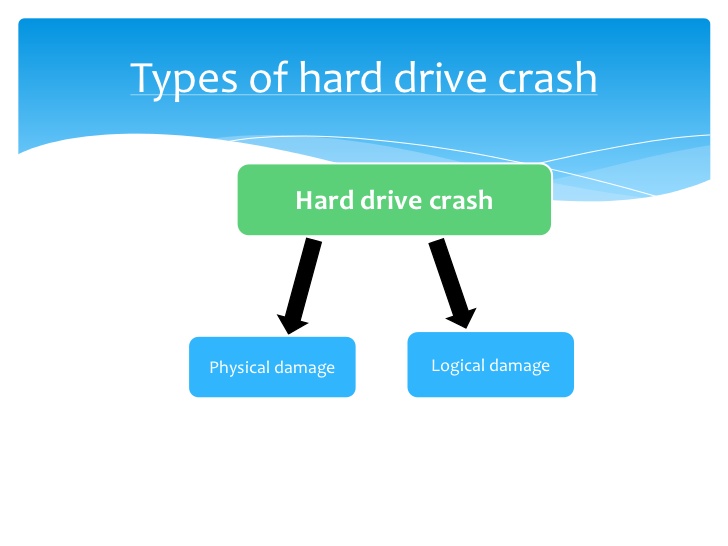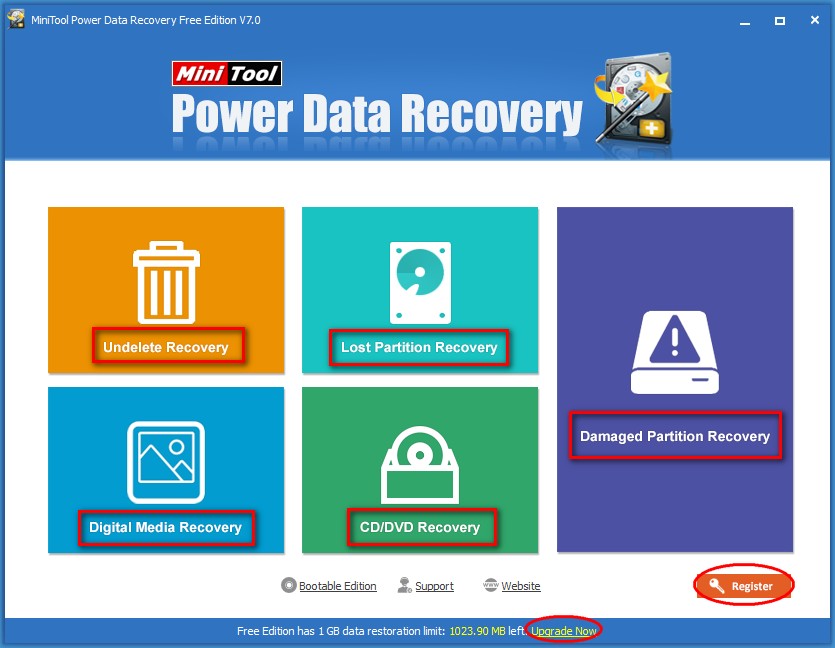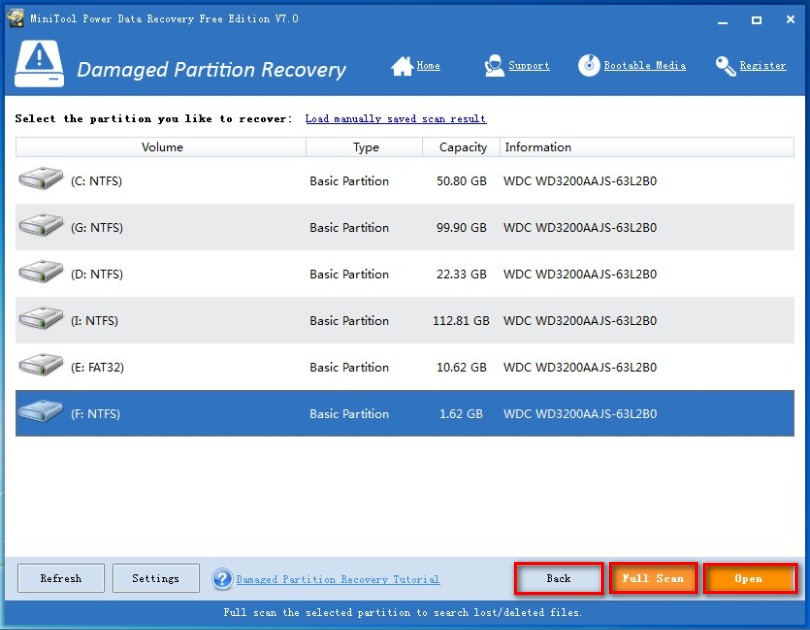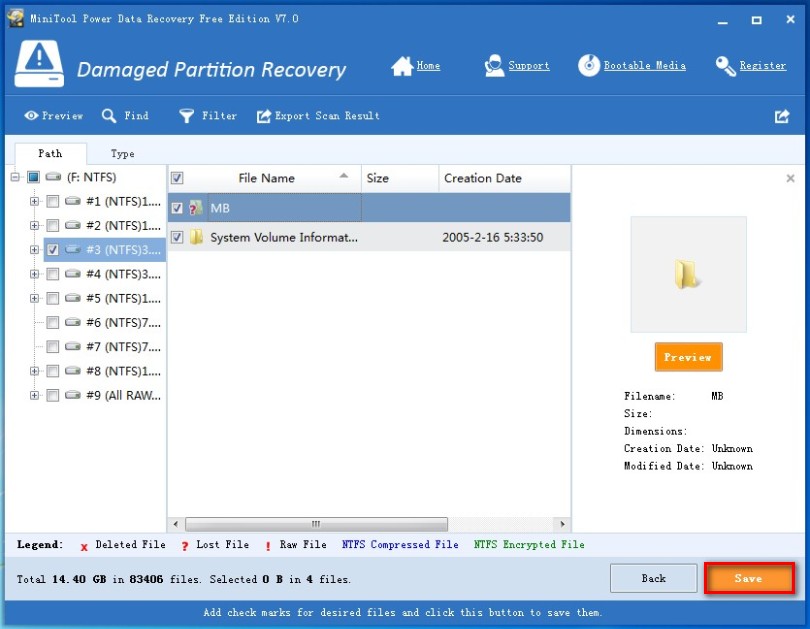Linux Introduction
Ritchie in 1969 at Bell Lab by AT&T Company
aim of this project is to develop such an operating system that can run on any platform.
application called Linux operating system.
Knoppix etc.
FEATURES:
Ø Linux is the fastest Operating system in the world. It runs 2 to 3 times fast than
windows OS.
windows kernel not crashed easily.
Using this system we can display output of any workstation monitor attached in the network.
ADVANTAGES:
Ø Virus Proof
LOGIN MODES:
1.Text mode (CLI) - All the commands can be executed
2.Graphical Mode (GUI)
OPEN SOURCE
The idea behind Open Source software is rather simple: when programmers can read, distributeand change code, the code will mature. People can adapt it, fix it, debug it, and they can do it at a
speed that dwarfs the performance of software developers at conventional companies. This software
will be more flexible and of a better quality than software that has been developed using the
conventional channels, because more people have tested it in more different conditions than the
closed software developer ever can.
The Open Source initiative started to make this clear to the commercial world, and very slowly,
commercial vendors are starting to see the point. While lots of academics and technical people have
already been convinced for 20 years now that this is the way to go, commercial vendors needed
applications like the Internet to make them realize they can profit from Open Source. Now Linux
has grown past the stage where it was almost exclusively an academic system, useful only to a
handful of people with a technical background. Now Linux provides more than the operating system:
there is an entire infrastructure supporting the chain of effort of creating an operating system,
of making and testing programs for it, of bringing everything to the users, of supplying maintenance,
updates and support and customizations, etcetera. Today, Linux is ready to accept the challenge of
a fast-changing world.
Please write your valuable comments...